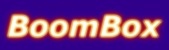Database tutorial
To let you see how the database interface works I wrote this little tutorial.
Ok, so want some music to listen to. Let's fire up the database browser. This can be done by pressing 'd' in the main window or by clicking the database icon.
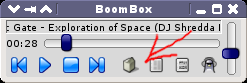
This is what the browser looks like by default:

There are five different lists which you can layout in any way you like. Everytime you choose an entry in a list the others are filtered to contain only items that match that selection. So after selecting an artist it looks like this:
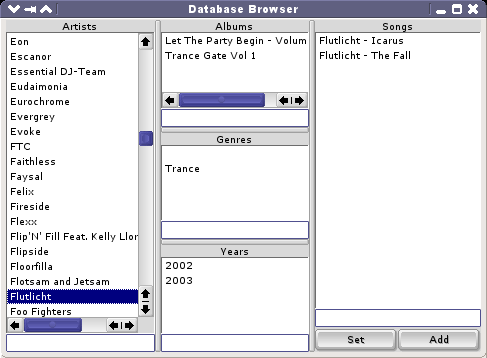
By the way, you can of course choose many items. Just drag the pointer or use ctrl or shift.
At this point maybe you feel the urge to listen to that "Let the party begin" album. To do this, first move to the album box by pressing right or tab, then select the album. The "Artists" box now contains all artists on the album, with "Flutlicht" still selected. Since this is an album with many artists, you will have to deselect "Flutlicht" to see all the songs in the album. Go back with left key and press space or rightclick the artistbox to deselect all.
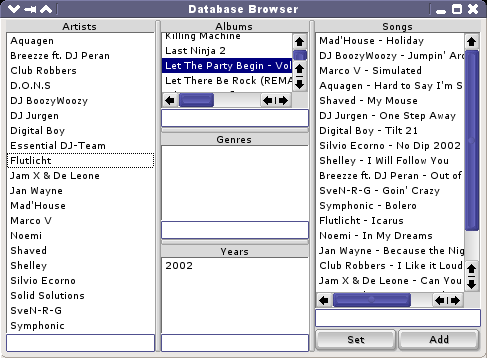
To finish off: press enter to set the playlist, or ctrl+enter to add songs. And of course you can select songs explicitly to only add those.
Another way to filter
One major strategy remains to be mentioned: keyword filtering. In any of the boxes you can type in some letters to narrow down the list of possible choises. Typically you will only have to type a few letters to find what you are looking for. The current filtering text can be seen at the bottom of each list. If you want to clear that text, press backspace repeatedly or mark the text with your mouse and press delete.
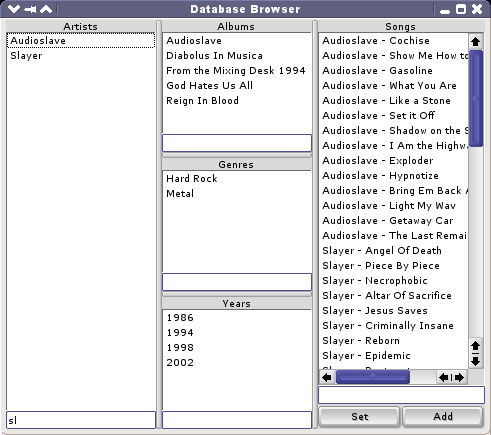
As you can see here it only takes two letters to find great music. =)
The way the browser work should be clear by now and hopefully it will only take you a minute to start to appreciate the simplicity and power of this model and start surfing through your music collection like never before! Yeah, I know I sound like a corporation trying to sell you something... =)